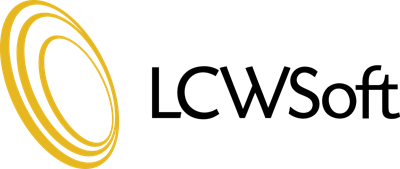This tutorial will teach you how to install the software program Nucleus from the auto installer Softaculous.
Begin by opening the main page of Softaculous. In the list in the left hand panel, find the software Nucleus. You will be taken to the Overview page in the right hand panel where you can view more information about this particular software. When you are ready, find the menu tabs at the top, and locate the one that says Install. Click on this tab.
This opens a Software setup page in the right hand window. The first box will ask you which domain you wish to install the software on, if you have more than one domain. The next two boxes require a directory and database name, neither of which should exist on the server. Under Site Settings, enter a Site Name and Site Short Name. These can be changed later in the admin panel.
In the section called Admin Account, type the desired admin username and password that should be used. Also, enter a Real Name (ex - Administrator) that will be displayed and the admin's email address. When done, Click Install.
In a few moments, the software will be installed, and you will see a congratulations screen. There will be a link to the new site, and a link to the new admin panel. This concludes this tutorial. You now know how to install Nucleus using Softaculous.
- 0 Users Found This Useful
Related Articles
How to Change Softaculous' Settings and Email Settings
The purpose of this tutorial is to teach you how to change the settings in Softaculous. Begin by...
How to Decide Which Script in Softaculous is Right for You
The purpose of this tutorial is to show you the tools that can help you decide which scripts in...
How to Find Softaculous in cPanel
This tutorial will teach you how to find Softaculous in your cPanel. Softaculous is an auto...
How to Import a Script Into Softaculous
This tutorial will teach you how to import a script into Softaculous. If you already have one of...
How to Install a Script Using Softaculous
The purpose of this tutorial is to teach you how to install a script using Softaculous. For the...