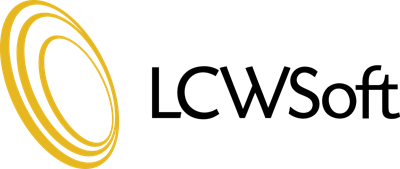This tutorial will teach you how to install the software program Textpattern from the auto installer Softaculous. Begin by opening Softaculous to the main page. In the left hand column, find and click on the name Textpattern. In the big window, an Overview page will open to show you information about the software before installing. When you are ready to Install, click the Install tab in the upper menu bar.
The default settings here should work for most purposes. If you have more than one domain, you will need to choose which domain to install on using the drop-down menu. The next two boxes let you set the directory and database name which will be created upon installation. In the Site Settings section, you can set the Site Name and Description. You can change these later in the admin panel.
Under Admin Account, enter the admin username, password, and email. Also enter a Real Name (ex - Administrator) that will be displayed and the admin's email. Now click on Install. After a few moments, the software will be installed, and you will see a congratulations screen. There will be a link to view your new site, and a link to the new admin panel.
This concludes this tutorial. You now know how to install the program Textpattern using the auto installer Softaculous.
- 0 Users Found This Useful
Related Articles
How to Change Softaculous' Settings and Email Settings
The purpose of this tutorial is to teach you how to change the settings in Softaculous. Begin by...
How to Decide Which Script in Softaculous is Right for You
The purpose of this tutorial is to show you the tools that can help you decide which scripts in...
How to Find Softaculous in cPanel
This tutorial will teach you how to find Softaculous in your cPanel. Softaculous is an auto...
How to Import a Script Into Softaculous
This tutorial will teach you how to import a script into Softaculous. If you already have one of...
How to Install a Script Using Softaculous
The purpose of this tutorial is to teach you how to install a script using Softaculous. For the...