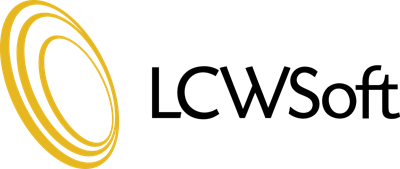The purpose of this tutorial is to teach you how to synchronize Softaculous with other Auto Installers. If you have previously installed any of the scripts in Softaculous manually or using another auto installer, you can synchronize them to work with Softaculous.
Begin by opening the Softaculous main page. In the upper right corner, in the row of icons, is a round icon with arrows inside going in circles. Click on this icon. That will open a page showing a list of any installed software programs that can be synchronized. You can check the "check all" box, or check individual scripts that you wish to synchronize. Now click on the Sync/Import button.
After a few moments, your scripts will be synchronized, and you will see the congratulations screen. There will be links available to view each software that was imported. This concludes this tutorial. You now know how to synchronize Softaculous with other auto installers.
- 0 Users Found This Useful
Related Articles
How to Change Softaculous' Settings and Email Settings
The purpose of this tutorial is to teach you how to change the settings in Softaculous. Begin by...
How to Decide Which Script in Softaculous is Right for You
The purpose of this tutorial is to show you the tools that can help you decide which scripts in...
How to Find Softaculous in cPanel
This tutorial will teach you how to find Softaculous in your cPanel. Softaculous is an auto...
How to Import a Script Into Softaculous
This tutorial will teach you how to import a script into Softaculous. If you already have one of...
How to Install a Script Using Softaculous
The purpose of this tutorial is to teach you how to install a script using Softaculous. For the...