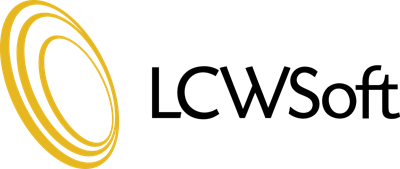This tutorial is to teach you how to import databases and tables with phpMyAdmin. We will assume that you are currently logged into phpMyAdmin, and for the purpose of this tutorial, we will use a database with two tables as our example. The phpMyAdmin main screen is broken into two sections. The left hand side is blue, and this is where you will find your database listed. Below the database, you will see the names of the tables that are in the database. The right hand side is a large white window, and this is where the activity takes place.
Let's begin by clicking on the database in the panel on the left hand side. This will open a window showing the details of the database. You are now going to import a saved copy of one of the tables. You learned in another tutorial, "Exporting databases and tables with phpMyAdmin" how to export a copy of your data to your local computer to save it. It is a good idea to do this in case the data should become corrupted in your database, and you need to reload it. let's say for the purpose of this tutorial that one of your tables has become corrupt.
The first thing you need to do is delete the table you are replacing from your database. In the right hand window, click on the box at the beginning of the table row, and then click on the delete icon, which is the red X. A pop-up will ask you to confirm the delete. Click OK, and the table has been deleted. The screen will now show a confirmation that the table has been deleted.
Now you need to import the saved copy of your database, which includes the deleted table. Click on the Import button at the top of the page. This will open the Import screen. The first box is File to Import. The first line asks the location of the text file. Click on the Browse button. This will open your local computer file upload screen. Find the database, and click on it. Click Open. This takes you back to the Import screen, where you need to click on the Go button.
The database will now import. The right window will confirm the success of the import. This is the end of this tutorial. You now know how to import a database with phpMyAdmin.
- 0 Users Found This Useful
Related Articles
Becoming familiar with databases in phpMyAdmin
This tutorial is going to help you become more familiar with databases and phpMyAdmin. We are...
Copying a database table with phpMyAdmin
This tutorial is going to teach you how to copy a database table with phpMyAdmin. For the...
Creating tables in a database with phpMyAdmin
This tutorial is going to teach you how to create a table in a database with phpMyAdmin. We are...
Deleting fields from database tables with phpMyAdmin
This tutorial is going to teach you how to delete fields from database tables using phpMyAdmin....
Deleting tables in a database with phpMyAdmin
This tutorial is to teach you about specific operations in phpMyAdmin. We are going to learn how...