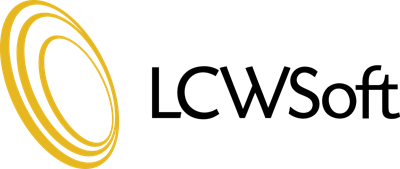The purpose of this tutorial is to teach you how to change your password in WordPress. You should be logged in, and at your dashboard. In the menu in the left hand column, click on Users to expand the options. You will see Users, Add New, and Your Profile. Go to Your Profile. Scroll all the way down. Where it says New Password, enter your new password in the box. Re-enter the password in the box below. The strength indicator will tell you how strong your password is. Click the Update Profile button at the bottom left corner. Your profile page now says User updated. Your password has been changed. This is the end of this tutorial. You now know how to changer your password in WordPress.
- 0 Users Found This Useful