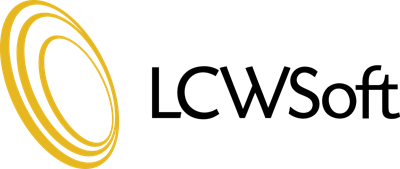This addon can select a server for a service in two different ways: using server ID or by a server group ID. As an example, we will assume you will be adding a new
configurable option which allows a client to select a data center location.
1) Assigning using a Server ID
- Go Setup > Products/Services > Configurable Options (if using WHMCS 7.10 or older) or Configuration > System Settings > Configurable Options (if using WHMCS 8.0 or newer) in the WHMCS admin.
- Click Create a New Group or you can use an existing group.
- This group can be called anything you would like (for example Datacenter Locations).
- Be sure to select all the products you would like to use these locations with.
- Now create the configurable option by clicking on "Add New Configurable Option".
- Enter a name for your option, for this example we will use "Location"
- For the option type, select dropdown
- Add your first data center location option in the add option field with the following format: serveridtoselect|Location Name
For example if we want to assign server 1 when someone selects Canada, the option would look like this:
1|Canada
Then our next option will be server 2 for the US data center
2|US
- You can change the server ID values at anytime (or add additional options at anytime) and it will only apply to new orders.
- You can find the server ID's for each server by going to Setup > Product/Service > Servers (if using WHMCS 7.10 or older) or Configuration > System Settings > Servers (if using WHMCS 8.0 or newer), then click the edit server link and look for the id= parameter in the URL. That will be the server ID.
- The last step is to configure the server assignments, which is done by going to Addons > Assign Server by Configurable Option
- Select the Product this should apply to, then select the new configurable option that was just created, and select Server ID for the Select Server By option.
- Follow this same procedure to configure all products that you would like to assign by the new configurable option you just created.
2) Assigning a server using a Server Group ID
- (if needed) create the desired server groups by location under Setup > Product/Services > Servers (if using WHMCS 7.10 or older) or Configuration > System Settings > Servers (if using WHMCS 8.0 or newer)
- Otherwise click "Create New Group"
- For the name, enter the desired location name and then select the severs to pick from when the customer selects it.
- Leave the "Fill Type" on the default option. Our addon uses a similar method for picking the next server to use from the group. It will look for the least full server in that group and pick that for the new server. If all servers all full, it will select the least full server.
- Create your additional server groups for all of your locations
- Next Go Setup > Products/Services > Configurable Options (if using WHMCS 7.10 or older) or Configuration > System Settings > Configurable Options (if using WHMCS 8.0 or newer) in the WHMCS admin.
- Click Create a New Group or you can use an existing group.
- This group can be called anything you would like (for example Datacenter Locations).
- Be sure to select all the products you would like to use these locations with.
- Now create the configurable option by clicking on "Add New Configurable Option".
- Enter a name for your option, for this example we will use "Location"
- For the option type, select dropdown
- Add your first data center location option in the add option field with the following format: groupidtoselect|Location Name
For example if we want to assign server group 1 when someone selects Canada, the option would look like this:
1|Canada
Then our next option will be server group 2 for the US data center
2|US
- You can change the server ID values at anytime (or add additional options at anytime) and it will only apply to new orders.
- You can find the server ID's for each server by going to Setup > Product/Service > Servers (if using WHMCS 7.10 or older) or Configuration > System Settings > Servers (if using WHMCS 8.0 or newer), then click the edit group link and look for the id= parameter in the URL. That will be the group ID.
- The last step is to configure the server assignments, which is done by going to Addons > Assign Server by Configurable Option
- Select the Product this should apply to, then select the new configurable option that was just created, and select Server Group ID for the Select Server By option.
- Follow this same procedure to configure all products that you would like to assign by the new configurable option you just created.