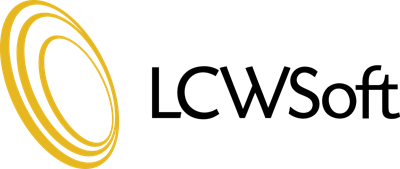This tutorial will teach how to change your cPanel style. cPanel comes in a variety of styles and designs with different layouts and colors in all. This tutorial will assume that you are logged into your cPanel.
On the main page of your cPanel, go to the Preferences section. Click on the icon named Change Styles. NOTE: Changing the style of the cPanel does not change the way it works. It only changes the way it looks.
This takes you to a page of your choices of looks for your cPanel. Included are the current default version, and about 10 other choices. Select the one you like, and click the radio button. Scroll to the bottom of the page, and click on the button marked Change Style. That will take you to a verification screen, which will confirm your change. Click the HOME button in the upper left corner, and return to your newly styled cPanel home page.
You can change it at any time, and as many times as you wish. This ends the tutorial. You now know how to change the style of your cPanel to your own personal style.
You can now exit cPanel by closing your browser, or by using the Logout button in the upper right corner. Remember, if you are using a public computer, ALWAYS Logout of cPanel before closing due to security reasons.
- 0 Users Found This Useful
Related Articles
Setting up Addon/Parked domans
We support setting up Addon/Parked domains. Please make sure change the nameservers on the domain...
Changing my main domain name
Domain name changes are made by the LCWSoft support team for free now. Please note, that if...
Accessing Webmail
Webmail can be accessed via the URL below.http://domain.com/webmail/Please replace domain.com...
How do I change my cPanel password?
In order to change the password for your cPanel account, please login in to your client billing...
Becoming familiar and navigating cPanel
Lets learn about cPanel, and how to navigate it's many pages and functions. Making sure that your...