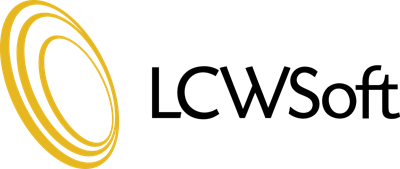This tutorial is going to teach you how to delete fields from database tables using phpMyAdmin. We are going to assume that you are already logged into phpMyAdmin. For the purpose of this tutorial, we will use a database with one table for an example. The database will be listed in the left hand window, which is blue, with the table listed below it. The right hand window is where all the activity will take place.
Let's get started on deleting fields from database tables. Begin by selecting the table(from the left hand window) that you wish to delete fields from, and clicking on it. That will bring up all the details about the table in the right hand window. You will see a list, in chart form, of the fields contained in the table. Find the field you wish to delete. In front of the field name, there is a check box. Mark this box. Then below the list you will find the Delete Icon. It is a big red X. Click on it. A screen will ask you to confirm that you really want to delete (or Drop) the Field? Click Yes to confirm. Now the window will show the list of table fields, and the deleted field is gone. A message also confirms that your action was successful.
This is the end of this tutorial. You now know how to delete a field from database tables using phpMyAdmin.
- 0 Users Found This Useful
Related Articles
Becoming familiar with phpMyAdmin
This tutorial is going to help you become more familiar with databases and phpMyAdmin. We are...
Copying a database table with phpMyAdmin
This tutorial is going to teach you how to copy a database table with phpMyAdmin. For the...
Creating tables in a database with phpMyAdmin
This tutorial is going to teach you how to create a table in a database with phpMyAdmin. We are...
Deleting tables in a database with phpMyAdmin
This tutorial is to teach you about specific operations in phpMyAdmin. We are going to learn how...
Exporting database and tables with phpMyAdmin
This tutorial is to teach you how to export databases and tables with phpMyAdmin. We will assume...