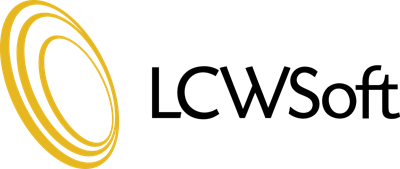1) Install and enable the "LCWSoft License Manager" addon from https://www.lcwsoft.com/download/category/3/LCWSoft-License-Manager.html under Setup > Addon Modules (if using WHMCS 7.10 or older) or Configuration > System Settings > Addon Modules (if using WHMCS 8.0 or newer).
2) Upload the contents of the "upload_me" folder to the main folder in your WHMCS installation.
3) Activate "Elavon VirtualMerchant/Converge" under Setup > Payments > Payment Gateways (if using WHMCS 7.10 or older) or Configuration > System Settings > Payment Gateways (if using WHMCS 8.0 or newer) and configure accordingly with your license key and Elavon account (CAD and/or USD) details.
Note for 3DSecure 2.0: please contact Elavon customer service and confirm that it is enabled for your internet terminal. If it is, have them confirm that it is enabled for both MasterCard and Visa. By default, they only enable it for Visa and failing to ensure it is enabled for MasterCard will cause MasterCard payments to fail.
Note: both "Elavon VirtualMerchant/Converge" and "Elavon VirtualMerchant/Converge Tokens" can be used at the same time and both can use the same license key.