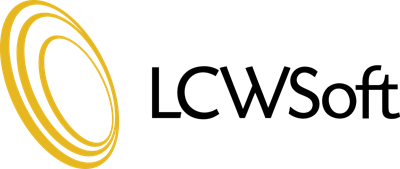In addition to the settings under Setup > Payments > Payment Gateways (if using WHMCS 7.10 or older) or Configuration > System Settings > Payment Gateways (if using WHMCS 8.0 or newer), we recommend the following:
For refunds:
By default, Elavon turns on the Auto Pend Filter for returns and causes refunds to go into a pending state despite telling us that it was successful. To turn this feature off, which will be required for performing refunds via WHMCS, log into Converge at myvirtualmerchant.com as your Converge admin user. Go to Terminal > Advanced > Fraud Prevention Rules. Click on Auto Pend Filter, uncheck the box and click Update. For any refunds that have already submitted to Elavon and may be pending, go to Current Batches > Main > Credit Card. Select the check box beside any Pended items with a type of "Return" and click Unpend.
For 3DSecure:
If you try to enable 3DSecure 2.0 under Setup > Payments > Payment Gateways (if using WHMCS 7.10 or older) or Configuration > System Settings > Payment Gateways (if using WHMCS 8.0 or newer) and get an error message stating that the account details are for a terminal that doesn't have 3DSecure enabled, it means that your terminal doesn't have 3DSecure 2.0 enabled. Please contact Elavon customer service to get that corrected. Note that they only enable it for Visa by default, so you will need to explicitly request it for MasterCard too.
For account details validation:
To help avoid issues with invalid Elavon details, our module now connects to Elavon when saving changes to them under Setup > Payments > Payment Gateways (if using WHMCS 7.10 or older) or Configuration > System Settings > Payment Gateways (if using WHMCS 8.0 or newer) and will report an error message if Elavon reports them as being incorrect. For this to work, the Edit Terminal Setup "Right" (Elavon's term for setting/permission) must be (at least temporarily) enabled on your terminal under the Terminals section in Converge. If necessary, please contact Elavon customer service to get that corrected.