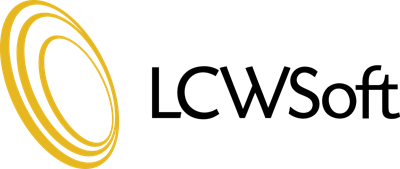If you have an iPhone, it should be set to use IMAP to connect to our mail servers. However, typically the emails you send out will not being stored on the server, only on your iPhone.
To change that behaviour, please try this:
- Tap "Settings"
- Tap "Mail, Contact, Calendars"
- Select the Mail account you want to change
- Tap "Account Info"
- Scroll down to "Advanced"
- You will now see a screen that says "Advanced". In this screen is a section called "Mailbox Behaviours"
- Tap on the "Sent Mailbox" button.
- This will now display two sections. "On My Iphone" and "On the server".
- In the section "on the server" should be a list of all your mailboxes.
- Scroll down to the Sent Items box on the mail server and select the Sent Items.
When you send an email from your iPhone, it will be stored on our mail servers and be synced by other apps/devices.